
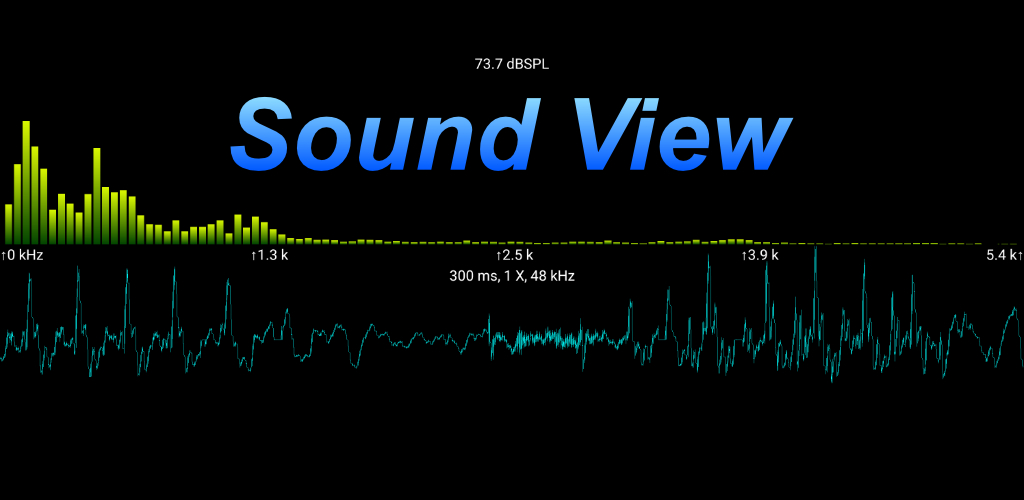


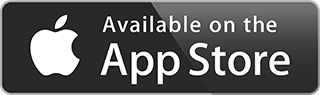

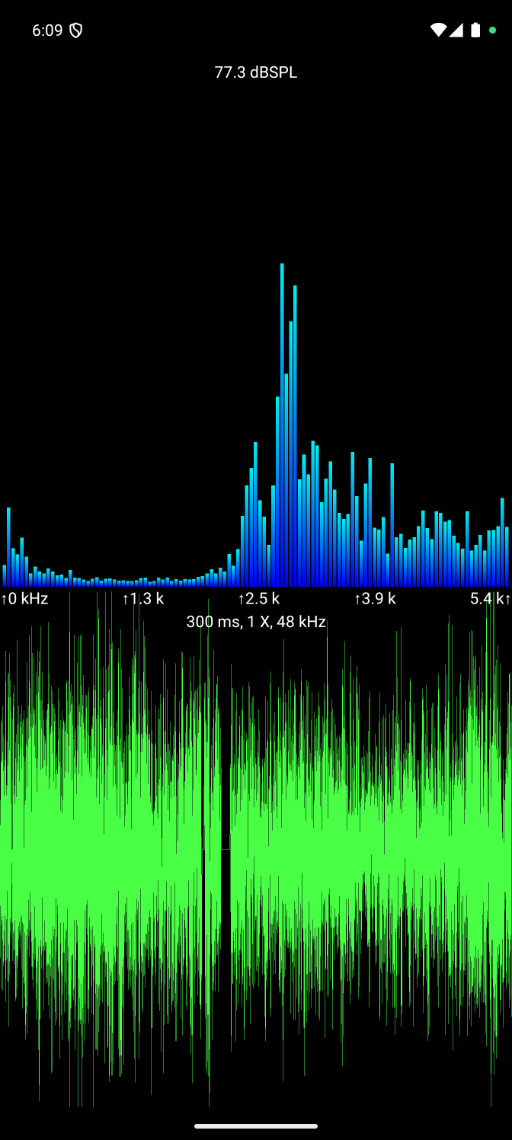
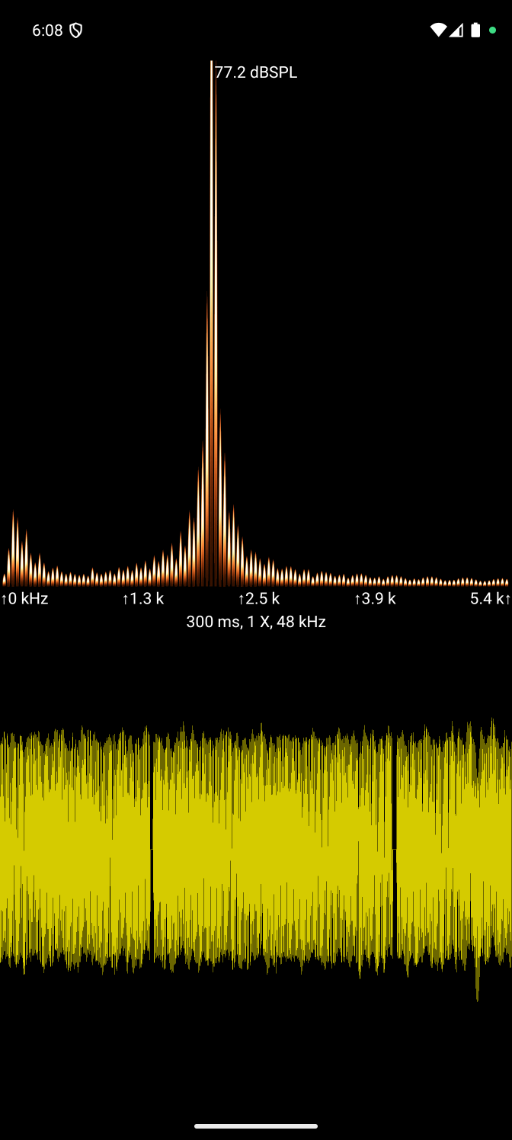
Sound You Can See !
Sound View is a Audio Spectrum Analyzer App. It analyzes sound from the built in microphone, or from an attached external microphone, and displays both the input signal, and the results of the spectrum analysis. The input signal is displayed in the lower view as a waveform and the spectrum is displayed in the upper view as bars indicating the strength of that frequency within the input signal.
Frequencies range from 0 hertz up to 96,000 or 96K, depending upon each device's capabilities. Human hearing is generally in the range of 20 to 20,000 hertz.
Sample rate is double the frequency range. So a sample rate of 48000 samples per second, can display frequencies from 0 to 24,000 hertz.
You can double tap either the spectrum bars, or input waveform to display only that view, fullscreen. Another doubletap will return the display to showing both spectrum and waveform. Both portrait and landscape mode are supported.
A single tap will hide and display the navigation bar & scale info.
You can swipe on the spectrum display to see specific frequencies. If you use the slider to zoom in, then swipe to the left, you can control what range of frequencies are visible.
At the top of the display, is a decibel meter, the signal strenth is indicated as dBSPL ( Decibels Sound Pressure Level ).
Sound View Android Privacy PolicyTablet Landscape Views
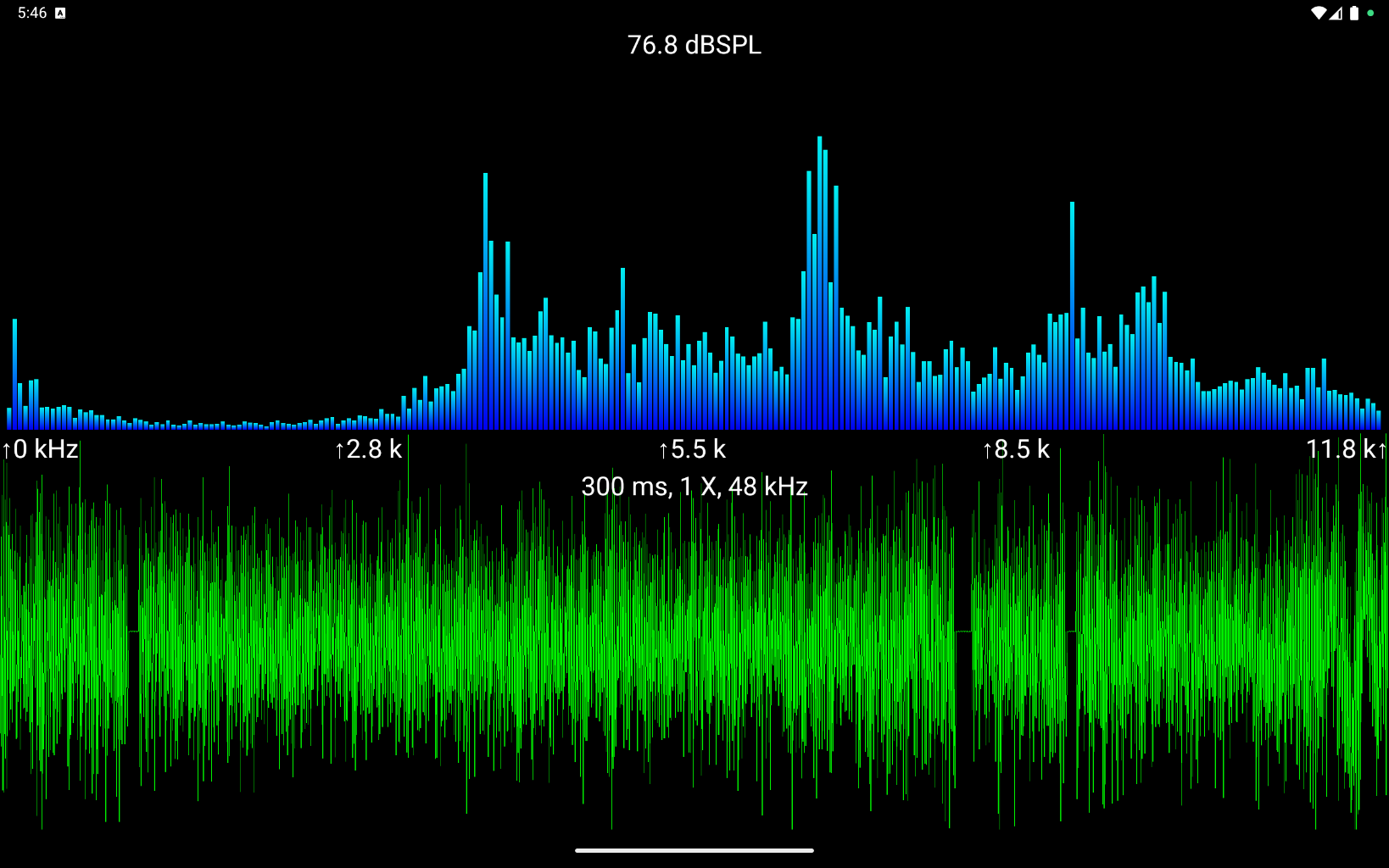
Full Screen Spectrum

Full Screen Waveform

Full Screen Spectrum, Spectral Flames

Full Screen, Split View

By selecting the settings button, the Settings view appears.
The magnification slider allows you to control height of the spectrum analyzer bars. Depending on the number of bars configured each spectrum bar represents a different number of frequencies, and therefore its value varies with the number of spectrum bars. Ideally the spectrum bar height would indicate the decibel level of that frequency, however each bar represents a range of frequencies, and it's value is a sum of their decibel levels.
The decay rate slider allows you to control how fast the bars fall back to the bottom of the display. The control gives you full control, as the far left will let the value bar fall immediately, and the far right will not allow it to fall at all.